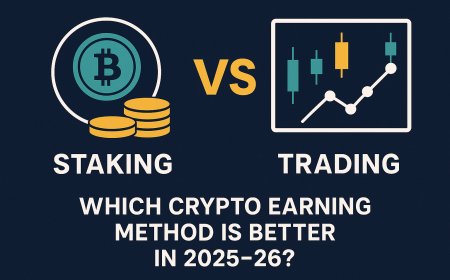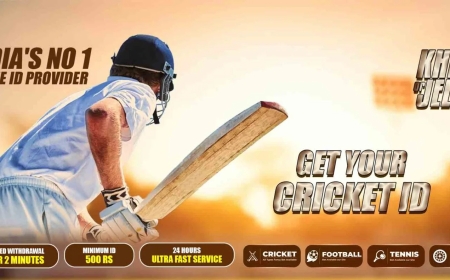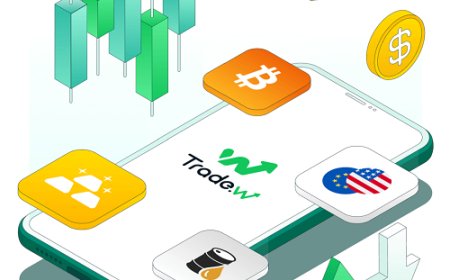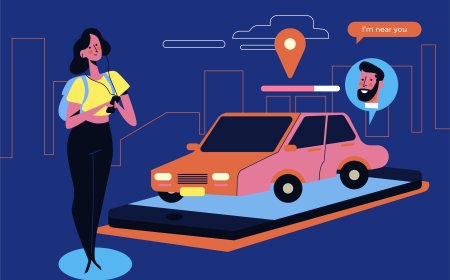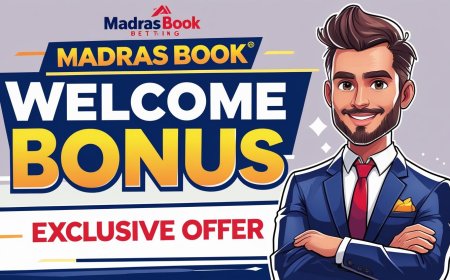Best JPG to PES Converter Tools for Embroidery Designs

If you're into embroidery, you know how important it is to have the right file format for your designs. Most embroidery machines, especially Brother machines, use the PES format. But what if your design is a JPG image? Thats where aJPG to PES convertercomes in handy.
Converting a JPG to PES isnt as simple as changing the file extension. Embroidery machines need stitch data, not just pixels. Specialized software helps translate your image into stitches, making it machine-readable. In this guide, well explore the best tools to convert JPG to PES, how they work, and what to look for when choosing one.
Why Convert JPG to PES?
JPG files are standard image files, great for photos and digital art. But embroidery machines dont read pixelsthey follow stitch patterns. APES filecontains instructions for the machine, telling it exactly where to place each stitch. Without conversion, your JPG wont stitch out properly.
Key Features to Look for in a JPG to PES Converter
Not all converters are the same. Some basic tools just change the file format without adjusting the design for embroidery, leading to poor results. Heres what a good converter should offer:
- Auto-Tracing:Converts images into stitch patterns automatically.
- Manual Editing:Lets you tweak stitch density, direction, and underlay.
- Color Matching:Adjusts thread colors to match your image.
- File Compatibility:Works with multiple embroidery formats, not just PES.
- User-Friendly Interface:Easy to navigate, even for beginners.
Top JPG to PES Converter Tools
1.Embrilliance Essentials
Embrilliance is a favorite among hobbyists and professionals. Its simple yet powerful, with auto-tracing and manual editing options. You can import a JPG, convert it to stitches, and save it as a PES file. The software also supports other embroidery formats, making it versatile.
Pros:
- Intuitive drag-and-drop interface
- Good auto-tracing accuracy
- Affordable for beginners
Cons:
- Limited advanced features compared to high-end software
2.SewArt (by S&S Computing)
SewArt specializes in converting images to embroidery designs. It uses auto-digitizing to turn JPGs into stitch files, with options to adjust stitch types and densities. While its not as advanced as some professional tools, its great for simple designs.
Pros:
- Budget-friendly
- Good for basic conversions
- Works on Windows and Mac
Cons:
- Struggles with complex images
3.Wilcom Hatch
Wilcom is a top-tier embroidery software used by professionals. Hatch offers powerful digitizing tools, including JPG-to-PES conversion. It provides precise control over stitch settings, making it ideal for detailed designs.
Pros:
- High-quality auto-digitizing
- Advanced editing features
- Free trial available
Cons:
- Expensive for casual users
- Steeper learning curve
4.Ink/Stitch (Free & Open-Source)
If youre looking for a free option, Ink/Stitch is a plugin for Inkscape (a free vector graphics editor). It lets you manually digitize JPG images into embroidery files, including PES. While it requires more effort than auto-digitizing software, its a great choice for those on a budget.
Pros:
- Completely free
- Customizable stitch settings
- Works with vector designs
Cons:
- Requires manual digitizing
- Not as user-friendly as paid options
5.Brother PE-Design
Brothers own software, PE-Design, is tailored for their embroidery machines. It includes auto-digitizing features to convert JPGs to PES files. Since its made by Brother, it ensures compatibility with their machines.
Pros:
- Optimized for Brother machines
- Good auto-tracing
- Includes design editing tools
Cons:
- Only fully compatible with Brother machines
- Pricier than some alternatives
How to Convert JPG to PES
While each software works differently, the general process is similar:
- Import Your JPG Open the image in the software.
- Auto-Trace or Digitize Let the software convert the image to stitches or manually digitize it.
- Adjust Settings Modify stitch type, density, and colors if needed.
- Save as PES Export the file in PES format for your embroidery machine.
Tips for Better Conversions
- Use High-Contrast Images Simple, clear images convert better than blurry or detailed photos.
- Simplify the Design Too many small details can make the embroidery messy.
- Check Stitch Density High density can make the design stiff; adjust as needed.
- Test Stitch First Run a small test to see how the design stitches out before committing to a large project.
Free vs. Paid Converters
Free tools like Ink/Stitch are great for learning, but they often require manual work. Paid software like Wilcom Hatch or Embrilliance offers better auto-digitizing and editing features. If youre serious about embroidery, investing in a good converter saves time and improves quality.
Final Thoughts
Converting JPG to PES is essential for turning images into embroidered designs. The right software makes the process smooth, whether youre a beginner or a pro. For simple projects,Embrilliance or SewArtworks well. For advanced users,Wilcom Hatch or Brother PE-Designoffers more control. And if youre on a budget,Ink/Stitchis a solid free option.
Whichever tool you choose, always test your design first to ensure it stitches out perfectly. Happy embroidering!